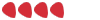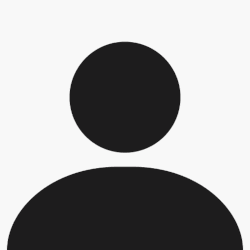Citation:
Looper
The Looper provides 12 seconds of mono recording at full audio quality and up to 48 seconds at reduced audio quality. Salient features are: loop recording in seconds or beats, variable speed scrubbing during playback and dubbing (including reverse playback and dubbing), seamless dubbing, real-time adjustment of the loop starting point and loop length, and full-featured MIDICLK sync.
If your Eventide Stompbox is connected to a stereo source, the inputs are automatically summed and the sum is the Looper’s input. The Looper’s output drives both outputs identically.
Since the Looper runs on both TimeFactor and H9, the Looper footswitch operations are first discussed separately, for the Timefactor in Timefactor Looper Footswitch Operation, and for the H9 in H9 Looper Footswitch Operation.
Next, the features common to both H9 and Timefactor are discussed: Looper Control Parameters, Tempo Mode and MIDI Clock Sync, and MIDI CC and Aux Switch Designations. Timefactor Looper Footswitch Operation
The Looper is controlled with the Footswitches while in Play Mode and also by the control knobs. Remember, to use the Looper, TimeFactor must be in Play Mode.
The Looper can be in one of the following states:
Empty
Recording
Playing
Dubbing
Stopped
The Footswitches work as transport controls: Record ●, Play ► and Stop ■.
Description: 7
The Footswitch LEDs indicate the current Looper status as follows:
● LED – Lit orange when recording or dubbing.
► LED – Lit orange when playing or dubbing.
■ LED – Lit orange when stopped and not empty, OFF when empty.
Here’s what the Footswitches do in each of the Looper’s states:
Empty
When the Looper is first loaded, the loop is Empty, the Billboard displays [EMPTY] and the Footswitches are used to:
● – Press to Start Recording. If autoplay mode is selected [AP:LOOP], loop playback will start when recording reaches the loop end.
►– No action.
■ – If Tempo is ON, and the ■ footswitch is pressed repeatedly, the Billboard displays the updated Tempo in BPM and the ■ LED flashes orange at the Tempo. When tapping stops the display reverts to [EMPTY].
Recording
While recording, the Billboard displays running record time [R>00.00] or beat count [R>(beats)] and the Footswitches are used to:
● – Press to create Loop End and start Dubbing. The Dub Mode setting determines if the new audio is added to or replaces the previously recorded audio.
► – Press to create Loop End and start Playing from Loop Start. The Play Mode setting determines if the Loop is played once or continuously. If Play Mode is set to [AP:RVDIR], pressing Play ► will start Playing continuously in the playback direction at which the Speed knob is set. The reverse playback direction action starts once the Loop is in the Playing State.
■ – End recording and stop.
Dubbing
If ● is pressed while recording, Dubbing begins and the Billboard displays running time [D>00.00] or beat count [D>(beats)]. While Dubbing, the Footswitches are used to:
● – Stop/Start Dubbing while Playing continues. The Dub Mode setting determines how the Loop is overdubbed.
► – End Dubbing and Start Playing from Loop Start. The Play Mode setting determines if the Loop is played once or continuously. If Play Mode is set to [AP:RVDIR], pressing Play ► will reverse the playback direction, but preserve the Dubbing State, and play continuously.
■ – End Dubbing and Stop Playing.
Playing
If ► is pressed while Stopped, Playing begins and the Billboard displays running play time [P>00.00] or beat count [P>(beats)] and the Footswitches are used to:
● – Start Dubbing at the current Loop time. The Dub Mode setting determines if the new audio is added to or replaces the previously recorded audio.
► – Start Playing from Loop Start. The Play Mode setting determines if the Loop is played once or continuously. If Play Mode is set to [AP:RVDIR], pressing Play ► will reverse the playback direction and play continuously.
■ – Stop Playing.
Stopped
If ■ is pressed while Playing, Recording or Dubbing, the Loop stops, the Billboard displays [STOPPED] and the Footswitches are used to:
● – Clear Loop and begin recording. If autoplay mode is selected, [AP:LOOP], loop playback will start when recording reaches the loop end.
► – Start Playing from Loop Start. The Play Mode setting determines if the Loop is played once or continuously. If Play Mode is set to [AP:RVDIR], pressing Play ► will start Playing continuously in the playback direction at which the Looper was last Stopped. The reverse playback direction action starts once the Loop is in the Playing State.
■ – No action.
Emptying the Loop
Simultaneously press and hold both Right and Middle Footswitches to Empty the Loop. Alternatively, you may also empty the loop by double tapping the Stop ■ Footswitch while in the Stopped State. Note: Double Tapping to empty also applies to Stop on H9 Control or an Aux Switch assigned to the STP command (See MIDI CC and Aux Switch Designations for more info on Aux Switches).
Bank Mode
Pressing and holding the Right Footswitch, as usual, toggles between Play and Bank Mode. Bank Mode is for loading a new preset and, when using the Looper, you should remain in Play Mode. In Bank Mode, the Footswitches do not operate as Looper transport controls. Also, when in Bank Mode, TimeFactor is bypassed.
H9 Looper Footswitch Operation
Loading a Looper Preset on H9 will always place the H9 directly into Looper Mode. Looper Mode specifically defines the action of the two Footswitches on the H9. With the Looper algorithm loaded on the H9 (i.e. running a Looper Preset), you can always toggle back to H9 Preset Mode (and vice-a-versa) by pressing and holding the Right Footswitch.
Looper presets can be loaded one of four ways:
1. Via H9 Control
2. By toggling through presets with the Right footswitch with H9 in Preset Mode, and using the Left Footswitch to load a Looper Preset
3. By hitting the Preset button on H9 and turning the Encoder to a Looper Preset for auto-loading
4. By hitting the Preset button twice and turning the Encoder to auto-load the default Looper Algorithm Preset.
The Looper can be in one of the following states:
Empty
Recording
Playing
Dubbing
Stopped
Note: After a Looper Preset is loaded, the H9 will be in Looper mode, and the Looper State will be Empty.
In the H9, the three standard transport controls, Record ●, Play ► and Stop ■, are mapped to the two Footswitches (as described below), the Left Footswitch (LFSW) and the (RFSW). While in Looper Mode, the Footswitches, LEDs, and Display will have the following actions, listed for each Looper State:
Empty
When the Looper is first loaded, the loop is Empty, the Display shows [EMPTY], the Active LED is not lit, the Tap LED is off for Tempo Mode OFF or blinks at the BPM rate for Tempo Mode ON, and the Footswitches do the following:
LFSW ●– Press to Start Recording. If autoplay mode is selected [AP:LOOP], loop playback will start when recording reaches the loop end.
RFSW (no transport function) – Used to tap tempo if Tempo Mode is ON. While Tapping, the Display shows the current BPM, when tapping stops the display reverts to [EMPTY]..
Recording
While recording, the Display shows the running record time [R>00.00] or beat count [R>(beats)], the Active LED is flashing, the Tap LED is not lit, and the Footswitches do the following:
LFSW ► – Press to create Loop End and start Playing from Loop Start. The Play Mode setting determines if the Loop is played once or continuously.
RFSW ■ – End recording and stop.
Playing
While Playing, the Display shows the running play time [P>00.00] or beat count [P>(beats)], the Active LED is lit, the Tap LED is not lit, and the Footswitches do the following:
LFSW ● – Start Dubbing at the current Loop time. The Dub Mode setting determines if this switch latches to Dub [LATCH] or press/holds to Dub [PUNCH]. The Dub Mode setting also determines if the new audio is added to or replaces the previously recorded audio.
RFSW ■ – Stop Playing.
Dubbing
While Dubbing, the Display shows the running time [D>00.00] or beat count [D>(beats)], the Active LED is flashing, the Tap LED is not lit, and the Footswitches do the following:
LFSW ● – Stop Dubbing while Playing continues. The Dub Mode setting determines how the Loop is overdubbed. If Dub Mode is [PUNCH], press/hold is the only way to get to Dubbing, and releasing the LFSW transitions back to Playing.
RFSW ■ – End Dubbing and Stop Playing.
Stopped
While Stopped, the Display shows [STOP], the Active LED is not lit, the TAP LED flashes at the BPM rate for Tempo Mode or is lit solid for Non-Tempo Mode, and the Footswitches do the following:
LFSW ► – Start Playing from Loop Start. The Play Mode setting determines if the Loop is played once or continuously.
RFSW (no transport function)– No action besides going to Preset Mode (press/hold) and Clearing the loop (double tap).
Emptying the Loop
Double tapping the Right Footswitch during the Stopped State will clear the loop, and transition Looper to the Empty State. This is the only way to record a new loop using the H9 Footswitch interface. Alternatives that let you record a new loop from the Stopped state are using H9 Control, or an Aux Switch or MIDI CC programmed for the Looper Record action. Note: Double Tapping to empty also applies to Stop on H9 Control or an Aux Switch assigned to the STP command (See MIDI CC and Aux Switch Designations for more info on Aux Switches).
Preset Mode
Pressing and holding the Right Footswitch, toggles between Looper and Preset Mode. Preset Mode is for loading a new preset and, when using the Looper, you should remain in Looper Mode. In Preset Mode, the Footswitches do not operate as Looper transport controls. (Note: normal Tap Mode Functionality of the Right Footswitch is disabled for Looper Presets).
Tuner Access
Pressing and holding both Footswitches puts the H9 in Tuner Mode and leaves Looper Mode. Tuner Mode is only accessible when the Looper state is Empty.
H9 and Timefactor Common Looper Features
The following Looper Controls and features are common to both H9 and Timefactor. They are Looper Control Parameters, Tempo Mode and MIDI Clock Sync, and MIDI CC and Aux Switch Designations.
Looper Control Parameters
In the Looper, the Control Parameters (physical knobs on the Timefactor) function as follows:
Mix: Mix control between the Dry audio input and Looper playback.
Dly Mix / Loop Max-Length [MAXLEN]: When the Loop is Empty, sets the Maximum allowed Loop Length. Note that audio recording quality is degraded at slower recording speeds (1/2X and 1/4X). The maximum loop length is determined by the setting of the Speed parameter as follows:
Speed
(+/-) 2X
(+/-) 1X
(+/-) 1/2X
(+/-) 1/4X
Max Loop Length
6 sec
12 sec
24 sec
48 sec
The negative signs on the speeds above are for automatically starting playback in reverse after recording a new loop. When the Loop contains audio, the Max-Length parameter is disabled.
Dly Time A / Loop Play-Start Point [START]: When a Loop is in memory, Dly Time A sets the Loop Start Point from 0 ms (or beat 1 for Tempo Mode ON) to Loop Length. The Loop Play-Start Point is automatically set to 0 (or beat 1 for Tempo Mode ON) at the beginning of a new loop. Note that Catchup is always enabled to prevent the Start point from changing abruptly. When the Loop is Empty, this parameter is disabled.
Dly Time B / Loop Play-Length [PLYLEN]: When a Loop is in memory, Dly Time B sets the Loop Play-Length for playback that begins at the Loop Start Point. In other words, if a 12 second Loop is recorded and the Loop Start Point is set to 2 seconds and the Loop Length is set to 4 seconds, the recorded Loop will play from 2 seconds to 6 seconds into the 12 second Loop. The Play-Length value is automatically reduced in cases where the Play-Start Point moves past the currently set Play-Length.
The Loop Play-Length is automatically set to Loop Length at the beginning of new loop. Note that Catchup is always enabled to prevent the end point from changing abruptly. When the Loop is Empty this parameter is disabled.
Fdbk A / Loop Decay Rate [DECAY]: For the Looper, feedback is meaningless, so Fdbk A is used as a Decay Rate control for dubbing.
When dubbing you may want the original saved audio to persist as you add new sounds. Of course, indefinitely adding new signals will eventually result in ‘mud’ (the “Crayola” effect). The Decay Rate control allows the saved audio to fade as you dub new material. The Decay Rate is adjustable from 0% [DCY: 0] to 100% [DCY:100]. When set to 0%, the loop never decays. When set to 100% the previously saved audio decays completely each time through the loop when dubbing. In other words, the looped audio is only played once.
The Loop Decay Rate control has no effect on normal Playback, only dubbing.
Fdbk B / Dubbing Mode [DUB-MD]: For the Looper, feedback is meaningless, so Fdbk B is used to select the Dubbing Mode. There are four choices that determine the type of dubbing (Add or Replace) and the action of the Footswitch control (Latch or Punch).
To Dub, press the ● Footswitch while the loop is playing or recording. The action of the ● Footswitch when dubbing depends on the setting of the Fdbk B control.
If you want to simply press and release the switch to Dub, set this control to one of the two Latching modes. Dubbing will continue until you press ● (or press record again to turn dubbing off).
On the other hand, you may prefer to Dub only while you’re pressing and holding the ● Footswitch. To do this, choose one of the two Punch modes.
The Dubbing Mode choices are:
[D:LATCH] – ● toggles Dubbing ON/OFF. Dubbed audio is added to the looped audio.
[D
UNCH] – ● enables Dubbing while the footswitch is held. Dubbed audio is added to the looped audio.
[D:REPL-L] – ● toggles Dubbing ON/OFF. Dubbed audio replaces looped audio.
[D:REPL-P] – ● enables Dubbing while the footswitch is held. Dubbed audio replaces looped audio.
Xnob / Playback Mode [PLY-MD]: The Xnob is used to select the Playback Mode. Playback mode affects three actions of the Looper: the action when Recording reaches Max-Length, the action when Playing reaches the Play-Length, and the action of the ► switch (Note: for H9 this ► switch functionality is only available via H9 Control, Aux Switch, or MIDI).
[P:ONCE] – Enters STOPPED state when recording reaches Max-Length. During Playback, the audio will Stop when it reaches Play-Length, and ► at any point initiates playing the loop just one time from the loop’s start point
[P:LOOP] – Enters STOPPED state when recording reaches Max-Length. During Playback, the audio loops around to the loop's start point when it reaches Play-Length, and ► at any point initiates playing continuously from the loop’s start point.
[AP:LOOP] – When recording reaches the Max-Length, loop begins playing automatically and plays continuously. During Playback, the audio loops around to loop's start point when it reaches Play-Length, and ► at any point will initiates playing continuously from the loop's start point.
[AP:RVDIR] – When recording reaches the Max-Length, loop begins playing automatically and plays continuously. During Playback, the audio loops around to loop's start point when it reaches Play-Length, and ► at any point can then be used to toggle the playback direction.
Depth / Varispeed Resolution [SP-RES]: The Depth control selects Play Speed resolution. When set to [SMOOTH], resolution is 1%. The other Depth control settings allow you to select the Play Speed in musical intervals as follows (a negative value corresponds to Reverse Play, and all resolutions have 0% in the middle for a full Pause):
[OCTAVES] – From three octaves down to one octave up – (+/-) 12.5%, 25%, 50%, 100%, 200%
[OCT+5TH] – Octaves and fifths – (+/-) 12.5%, 25%, 37%, 50%, 75%, 100%, 150%, 200%
[DOM7TH] – Dominant 7th Chord (root, M3rd, 5th, m7th, representing common key modulations) – (+/-) 12.5%, 25%, 32%, 37%, 45%, 50%, 63%, 75%, 89%, 100%, 126%, 150%, 178%, 200%
[CHROMATIC] – Semi tones – (+/-) 12.5%, 25%, 26%, 28%, 30%, 32%, 33%, 35%,37%,40%, 42%, 45%, 47%, 50%, 53%, 56%, 59%, 63%, 67%, 71%, 75%, 79%, 84%, 89%, 94%, 100%, 106%, 112%, 119%, 126%, 133%, 140%, 150%, 159%, 168%, 178%, 189%, 200%
Note: During loop recording, Resolution will always return to OCTAVES. This guarantees that the immediate playback speed occurs at the recorded speed.
Speed / Varispeed [SPEED]: When the Loop is Empty, the Speed control lets you select the record speed. A negative speed with Empty causes playback to automatically start in the Reverse direction after the loop is closed, either through a ► Play button press or the [AP:LOOP],[AP:RVDIR] settings on the Xnob / Playback Mode. The choices are:
[SPD: +/- 2X] – Double speed. At this record speed, the maximum loop length is 6 seconds.
[SPD: +/- 1X] – Normal speed. At this record speed, the maximum loop length is 12 seconds.
[SPD: +/- 1/2] – Half speed. At this record speed, the maximum loop length is 24 seconds.
[SPD: +/-1/4] – Quarter speed. At this record speed, the maximum loop length is 48 seconds.
After a loop is recorded, Varispeed controls the speed of Loop playback AND dubbing over the full range of speeds allowing for continuous real-time scrubbing from one octave up in Reverse Play (-200%), to one octave up in Forward Play (200%), with a pause (0%) directly in the middle (knob set to 12 o’clock). Play Speed resolution is dependent on the setting of the Depth/Resolution control.
Filter [FILTER]: Controls the tone of the looped audio. Tone control filters are placed at both the input and output of the Looper. This allows you to control the tone of the audio that you’re recording and then independently control the tone on playback. Turning to the left cuts low frequencies and turning to the right cuts high frequencies. For flat response, set the knob to 12 o’clock.
Tempo Mode and MIDICLK Sync
Tempo Mode allows beat-based recording and playback that stays in sync with your Eventide Stompbox's internal MIDICLK or as a slave to an external MIDICLK. On Timefactor, press the Encoder to toggle the Looper in and out of in and out of Tempo Mode. On H9, simultaneously press the Right Footswitch and the Presets Button to toggle the Looper in and out of Tempo Mode.
MIDICLK Slave mode
To slave off an external MIDICLK you’ll need to turn MIDICLK IN to ON in your Eventide Stompbox's system menu under MIDI-> CLK IN-> ON or OFF, and you’ll need to connect a viable MIDICLK master to your Eventide Stompbox, either over the MIDI DIN5 input or USB.
While in MIDICLK Slave Mode, the Looper will respond to MIDI Start and Stop commands. These commands are sent by many Drum Machines, Sequencers and DAWs when used as MIDICLK masters. However, you’ll need to reference your own device or software manual for specific MIDICLK master mode and start/stop command setup guidance.
Looper responds to MIDI Start and Stop commands as follows for each Looper State:
Empty
MIDI Start – Resets the Looper’s internal “beat counter” and causes a ● Record Footswitch press to sync up to the next beat (See the section on Footswitch Quantization below for more info on this).
MIDI Stop – no action
Recording
MIDI Start – Stops Recording and starts Loop Playback.
MIDI Stop – Stops Recording and goes to the Stopped State.
Dubbing
MIDI Start – Ends Dubbing and Starts Playing from Loop Start.
MIDI Stop – Stops Loop Playback and Dubbing and goes to the Stopped State.
Playing
MIDI Start – Retriggers to start Playing from Loop Start
MIDI Stop – Stops Loop Playback and goes to the Stopped State.
Stopped
MIDI Start – Starts Loop Playback
MIDI Stop – no action
Tempo Mode Footswitch Quantization
MIDICLK is made up of a series 24 “ticks” per beat. Tempo Mode quantizes many of the Footswitch actions either to the next MIDI beat or the next MIDI tick. The quantization action of the Footswitches for each Looper State is as follows:
Empty
● – Starting a new recording syncs to the next beat ONLY if in MIDICLK Slave mode AFTER having received a MIDI Start command. Otherwise, this begins recording on the next tick.
►– No action.
■ – Only used for tap tempo
Recording
● – Record to Dub transition quantizes to the next beat.
► – Record to Play transition quantizes to the next beat.
■ – End recording and stop, quantized to the next beat
Dubbing
● – Dubbing in/out doesn’t do any footswitch action quantization.
► – End Dubbing and Start Playing from Loop Start. This action quantizes to the next tick.
■ – End Dubbing and Stop Playing. This action quantizes to the next beat.
Playing
● – Start Dubbing, no footswitch quantization.
► – Start Playing from Loop Start. This action quantizes to the next tick.
■ – Stop Playing. This action quantizes to the next beat.
Stopped
● – Starting a new recording quantizes to the next beat ONLY if in MIDICLK Slave mode AFTER having received a MIDI Start command. Otherwise, this begins recording on the next tick.
► – Start Playing from Loop Start. This action quantizes to the next tick.
■ – No action.
Control Knob Tempo Mode Sync Features
The following control knobs have enhanced features for Tempo Mode and MIDI sync allowing for perfect MIDICLK beat sync even when they change.
Dly Time A / Loop Play-Start Point: In Tempo Mode, the minimum length of audio that can be played out is 1 beat so, the Play-Start Point will display in beats allowing you start playback from 0 beats up to Loop Length minus 1 beat. For example, if you recorded an 8 beat loop, this will range from 0 to 7 beats.
Changing the Play-Start Point during Playback will apply the next time the Loop comes around and will maintain perfect beat sync with MIDICLK.
Dly Time B / Loop Play-Length:
In Tempo Mode, the minimum length of audio that can be played out is 1 beat so, the Play-Length will display in beats allowing playback lengths of 1 beat up to the Loop Length. For example, if you recorded an 8 beat loop, the Play-Length will range from 1 to 8 beats.
Changing the Play-Length during in Playback will apply the next time the Loop comes around and will maintain perfect beat sync with MIDICLK. Of course, new Play-Lengths that don’t evenly divide the total Loop Length will cause the loop to “walk” the downbeat, thus creating interesting poly-rhythms against an existing pattern.
Speed / Varispeed: In Tempo Mode, the Looper always loops about the current Play-Length number of beats in the originally recorded time base, regardless of changes to the Speed. Thus, for slower speeds the loop length will be truncated, and for faster speeds the loop will play through more than once. For example, if you record an 8 beat loop at 1x, then play out 8 beats at a Speed of 50 (.5x), the Looper will loop beats 1-4. Alternatively, if you choose to play at a speed 150, the loop will complete one full cycle of 8 beats, then a half cycle of 4 beats, and continue to loop this 1.5x pattern against the original time base. Please note that this Speed-based sync feature is temporarily disabled while Dubbing, allowing you to dub through an entire loop, and once you exit Dub mode moving back to Play, this sync feature will resume.
This ensures that the Looper always maintains perfect timing with external audio, drum machines, etc. while providing the option to layer expressive pitched and poly-rhythmic patterns or even minutely controlled drifts that always come back on the downbeat.
MIDI CC and Aux Switch Designations
Several Looper actions can be triggered via Aux Switch or MIDI CC. These can be set up in the Timefactor or H9 System Menu, or in H9 Control. Listed with descriptions, they are:
REC – The record trigger, has the same actions as the Looper Record ● transport control for Timefactor (see Timefactor footswitch operation).
PLY – The play trigger, has the same actions as the Looper Play ► transport control for Timefactor (see Timefactor footswitch operation).
STP – The stop trigger, has the same actions as the Looper Stop ■ transport control for Timefactor (see Timefactor footswitch operation).
MT – Empties the Loop
DIR – Toggle play direction, i.e. reverse, and then forward again, etc.
OCT – Toggle the speed by 1 octave. The first time it goes an octave down, then an octave up, etc.