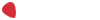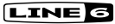T'as raison piway, j'avais vaguement regardé sur le site de Line 6, et j'y suis retourné par acquis de conscience, histoire de fouiner un peu plus sérieusement...
Et bingo ! Voilà ce qu'on trouve en cherchant des infos sur le re-amping :
"
- Question :
How do I use PODxt Console?
- Answer :
When you use PODxt hardware, the PODxt Console shows you how the PODxt driver software is operating, and lets you make adjustments to the driver settings. A GuitarPort Console is also available for GuitarPort hardware users. The PODxt Console can also be opened by clicking the PODxt Console button just below the GuitarPort logo near the top right corner of the GuitarPort program's window.
The left side of the Console shows and lets you set the Sample Rate and Bit Depth, and has a copy of the ASR slider. The FAQ button at the top left links you to the Line 6 FAQTRAQ system to get support information. Click the more/less button to the right of the PODxt logo to display the right half of the console, where you can choose one of four routing modes for the signals that run inside PODxt, and to/from your computer:
Send Processed Guitar.
This is the normal mode of operation: PODxt-processed sound is sent to your computer via the USB connection so it can be recorded in recording programs, PODxt gets its input from the guitar plugged into its INPUT jack, and you can listen to PODxt-processed guitar sound as well as sound coming from your computer via PODxt's LEFT OUTPUT, RIGHT OUTPUT and PHONES jacks.
Send Clean Guitar.
This mode sends unprocessed guitar to your recording program, while you listen to PODxt-processed guitar and computer playback coming out of your PODxt. You can use this to record an unprocessed guitar signal to your recording program for later re-amping, while hearing your PODxt-processed guitar signal without latency being added by your recording program. You can then choose USB Signal Routing mode 3 or 4 when you're ready to playback that track and re-amp it through your PODxt. You may also want to record a copy of your PODxt-processed sound from the analog outputs of your PODxt when you are making your digital recording of the clean guitar, so you have the processed version for reference when re-amping. This track is also handy for punch-ins, since you can listen to it during punch-ins to hear the processed version of the part of the previously recorded track that you want to keep.
Send Clean Guitar Re-Amp Playback.
This mode sends un-processed guitar to your recording program, feeds the signal from your computer into PODxt's processing, and lets you hear the PODxt-processed computer sound at PODxt's outputs. You can use this to run an unprocessed guitar track that you recorded using USB Signal Routing mode 2 into your PODxt for re-amping, allowing you to listen to or record the PODxt-processed result via PODxt's analog outputs. You can also use this mode during initial recording, so that unprocessed guitar can be recorded to a track, and the output of that track can be sent by the recording program to PODxt at the same time. This lets you punch in on the track while you're recording, and hear PODxt processing of the already recorded part of the track as well as the new portion that you're recording during the punch-in. Your recording program will add some latency to the guitar signal that it is monitoring back through to PODxt. You can generally get the lowest latency by reducing your buffer size in the recording program, but this also reduces the amount of processing that the recording program can do, so you may not be able to run as many tracks or effects in your recording program when you do this. See your recording program's instructions for details.
Send Re-Amp Playback.
This mode is designed to receive unprocessed guitar from your recording program, and send processed guitar back to the recording program for recording. You can use this to run an unprocessed guitar track that you recorded using USB Signal Routing mode 2 into your PODxt for re-amping, so you can digitally record the PODxt-processed signal back to another track in the recording program."
Source :
http://line6.custhelp.com/cgi-(...)dlPTE*&p_li=
On ne peut pas faire plus explicite...
Cela signifie que le XT Pro permet en fait seulement de le faire de façon plus simple car il a une connectique spécialement dédiée à cet usage.
Je trouve curieux qu'il ne soit pas fait mention de cette possibilité dans le manuel du XT, parce que c'est une fonctionnalité importante...