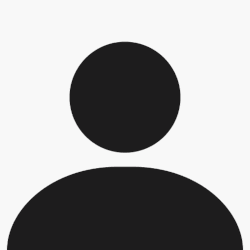Citation:
Rendering Audio
Most often, there is no need to convert individual ReWire channels to regular audio tracks! The channels already appear in Cubase SX's Mixer, and you can typically perform the same kind of real-time processing as with regular audio channels (effects, EQ, volume, pan and mute automation, etc.).
Still, you may need to convert the ReWire channels to audio tracks, for example if you want to continue working in Cubase SX only. Proceed as follows:
1. Make sure Reason plays back properly via ReWire.
For rendering, you should route all ReWire channels to the same master output
2. In the Cubase SX Mixer, activate Solo for the ReWire channel you want to convert to a regular audio track.
Make sure no other channel is Soloed.
3. Go to Cubase SX's Project window and set the left and right locator to encompass the whole song (or a section, if that's what you want).
Make sure the Cycle (loop) function is turned off.
4. Activate the "Import to Pool" and "Import to Track" options and fill in the rest of the dialog as desired.
You can choose to include any Cubase SX mixer automation, select a file format and file name, etc.
5. Click Save.
The ReWire channel is now rendered to a new audio file on disk. A clip referring to the file will appear in the Pool, and an audio event playing this clip will be created and placed on a new audio track, starting at the left locator.
If you now play back the audio track you will hear exactly what was played on the ReWire channel.
This means you should keep that ReWire channel muted (or deactivated) now, since otherwise you would hear the sound twice - once via ReWire and once from the audio track.
To convert all your ReWire channels this way, simply proceed as above (but solo other ReWire channels in the Cubase SX Mixer).