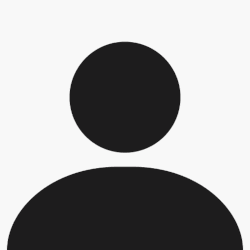Message extrait du Newsgroup yahoo sur la DR5
Une explication très bien faite :
Benee,
Well, I can't cover everything, but here's a QUICK sequence of how to create
a song on the DR-5:
First, you need to record some patterns. The MODE identifier is at the very
top right.
Press Shift-Ptn to go to pattern mode.
Turn the dial until the pattern is 200 or above. These are the user
patterns.
Press the right-arrow next to the dial one time.
Turn the dial until you see 12/4 for a 3/4 song, or 16/4 for a 4/4 song.
This will establish the pattern to be either 4 measures of 3/4 or 4 measures
of 4/4, which is a typical musical "phrase."
Press the right-arrow seven more times.
This is the pattern name. You only get 6 characters. I recommend giving
ALL the patterns for a particular song the same name. That way they are
easily identified to belong to that song. The pattern number is sufficient
to tell the patterns themselves apart.
Turn the dial until the desired first letter is presented. There are upper
and lower case letters, numbers, some special characters, and a blank.
Press the right arrow to get to the second letter position, and repeat for
each character until the name is set.
When finished naming your pattern, press the left-arrow near the dial until
you see the pattern number (blinking) and the name below it.
Press the red button once. The red button cycles through three states:
Real-time write, Step write, and back to Pattern play.
You should see a blinking note where the pattern number used to be.
This is the quantize setting. Adjust this to be the shortest note you plan
to use. Then if your timing is off a bit during "recording" as you press a
button, it will be adjusted appropriately. This can be modified as
necessary at any time.
Press the Kit button. (You might want to become familiar with some of the
kits before you begin.) Kits are sets of instruments. Drums on the drum
track, and another instrument on each of the other three tracks. To hear
each instrument, you press a note button (the round and square buttons on
the "fretboard" of the DR-5). Press the Track Sel button to change tracks.
The drum track plays many percussion sounds. The other three tracks play
different notes on one instrument.
When you have chosen your desired kit, press the Kit button again to get
back to the record mode. Note, if you select a kit while in record, the kit
becomes associated with the pattern. If you select a kit while NOT in
record, the kit is NOT associated with the pattern, even though at that
time, the pattern will play using that kit.
I usually start with Drums. Make sure the Drum track is selected. If not,
press Track Sel until Drum appears in tiny letters above the kit
identification frame.
Press Start. There will be a click and a blink for each quarter note. The
first beat will have a higher click and a longer blink than the remaining
clicks. In our case, there will be 16 clicks.
When ready, press a note button. I usually start with the kick drum, or
kick and snare to lay down a basic beat. Then proceed with other sounds as
you like. All the percussion sounds will reside in the drum track.
If you don't like something you've done, while the real-time write loop is
still playing, press and hold Shift/Erase, then press the note you want to
remove through the point where that note would have played. In tracks 1-3,
just pressing any note will work. In the drum track, you must press the
"note" of the percussion sound to be erased.
You may go back and add or edit the tracks in your patterns at any time.
Next, I lay down my bass line. I usually record Bass on track 2. It seems
to be a standard in many places for MIDI bass. Switch to track 2, and start
to "play" the notes as the drum track kicks along. Remember, you have a
phrase of 4 measures that will loop until you press stop. You can stop and
start at the beginning of the pattern by pressing Stop and Reset.
When finished (for the time being) with that pattern, press Record twice to
cycle past the Step-write feature. That's another whole way of inserting
patterns into the DR-5. It's mostly useful when entering a song from sheet
music. You can ignore it for now. You should see a tempo, and the pattern
number blinking.
Press Play to hear what you've done without the timing clicks.
Then record another pattern for the next phrase using the same steps
recorded above.
Assembling a Song
Once you have sufficient patterns to start making your song, press
Shift-Song, to get to the Song Mode.
Select a song bank by turning the dial.
With a song bank selected, press the right-arrow. Chain appears. This is
how you can link songs together to play in sequence. It can also be used
for tempo changes (limited), and other effects. However, these are advanced
techniques.
Move past that by pressing the right-arrow again. I.tmp. This is the
initial tempo. Turn the dial to set the tempo that the song should
automatically use when it is played.
Press the right-arrow again and insert the song name the same way you set
the pattern names. This ties it all together visually.
Use the left-arrow repeatedly until you see 001 001 for part and measure.
You should also now see the song name below that.
Press the record button to start inserting the patterns into the song.
When you first press Record in the Song mode the indicator at the right is
blinking. This is where you tell DR-5 what you're placing at the particular
point in the song. Whether a pattern (PTN), Transposition, Repeat sign, or
track volume. Press the right-arrow next to the dial to move to the pattern
number, turn the dial until the correct pattern number appears, and press
Enter. You will then automatically be placed at the position for the next
pattern with a ? showing. Turn the dial for the next pattern, and press
Enter, and so on. You place repeats, transpositions, and individual track
volumes into the song the same way.
When finished, press the red button again, and the song is ready to play.
Press Play.
There's a lot I didn't cover, but I hope this gets you on your way.
-Stephen